Review Requests
With Clientping, you can ask your clients for a review request following each appointment. This is a great way to improve your online public review presence, as well as gather valuable feedback for your practice. If you connect multiple calendars, each calendar can have its own messages and settings.
Review request screen
These settings are found on the "calendars" menu item on the left-hand menu bar.
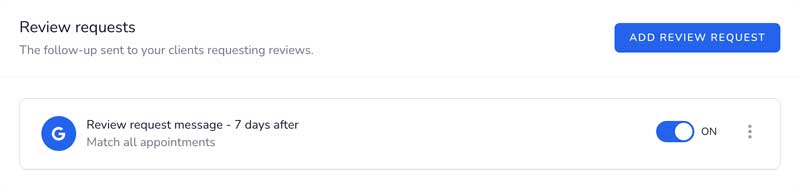
On/Off selector
This selector activates a rule. When the selector is off, a rule will not be in service and will have no effect on your calendar.
Add review request button
This button will add an additional rule for review requests (more details below.)
Deleting a review request rule
Click the three vertical dots button and choose "Delete rule."
Editing a review request rule
To edit a rule, click on the box of the rule, or click the three vertical dots and choose "Edit rule."
Adding or editing review request rules
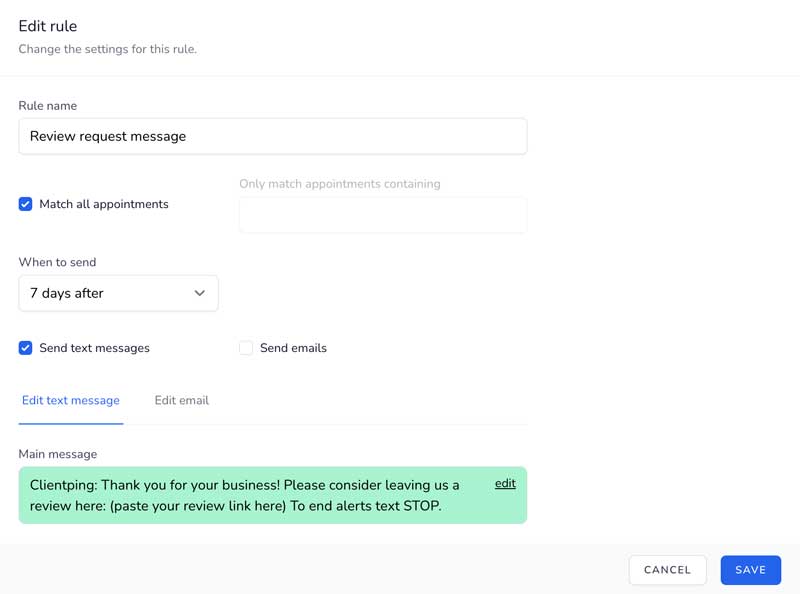
Rule name
This is for your reference only. Name the rule something that makes sense for what the rule does, like "Google review request."
Match all / Only match appointments containing
When "Match all" is selected, any appointment containing a phone number will trigger the rule. If you add additional rules, the "Match all" rule will only be triggered if the appointment did not match any other rules.
For more information on match text, see Reminder messages.
When to send
For review request messages, the most common setting is to remind your client 7 days after their appointment. To do this, you would choose "7 days after." You can choose any number of days after the appointment you like, and you can have multiple reminders for the same appointment.
Main message
This is the text message sent when this rule is matched. You can edit the message by clicking "edit" in the green message text. If you are just thanking a client for their business or asking for referrals, update this message accordingly. If you want to drive clients to leave you a public review, you'll need to include a link somewhere in the message to the review site of your choice.
Example main message
Thank you for your business! Your feedback on our practice is very important to us, please consider leaving us a review here: https://YourGoogleReviewLinkHere.
You would replace that example link with the actual link to the review page you'd like the client to visit.
We strongly encourage you to start each message with your business name so the client will know who the review request is from.
Repsight integration
If you are a Repsight for Attorneys client (https://repsight.com/law), this works even better: you can place your Repsight review link in the text message and let Repsight handle contacting the client with automated followups, mutltiple review site gathering, notifications, and tracking. Repsight will also attempt to filter the review requests in order to only send happy clients on to public review sites. Clientping subscribers receive 20% off of the normal Repsight subscription price. Email support@clientping.com for more information.
