Notifications
Clientping has four main types of notifications:
Incoming client text messages
Sometimes clients may text your Clientping number something other than "YES" or "NO". When this happens, you will receive a notification to the email address selected in the "calendars" link on the left-hand menu bar. Each calendar you have connected to Clientping can have a different notification email address attached, but you can only have one email address set per calendar.
For example, a client could text back to an appointment reminder, "Where is your office located?"
The email address set for that calendar would receive an email notification with the client's details and will include their text message.
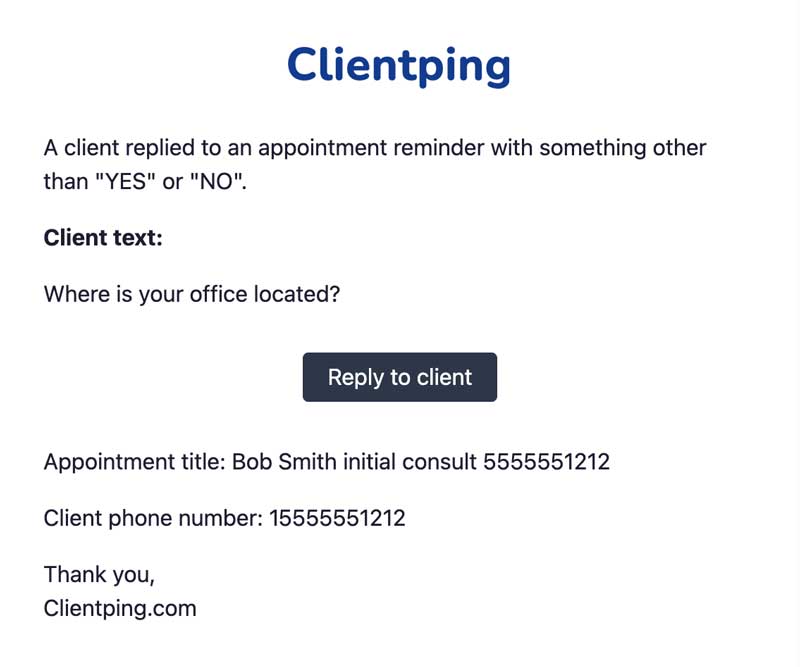
You can click "reply to client" right from the email. Clicking reply will open a window with a text message screen allowing you to text back and forth with your client in real-time, all from your Clientping phone number so you don't have to use your cell phone.
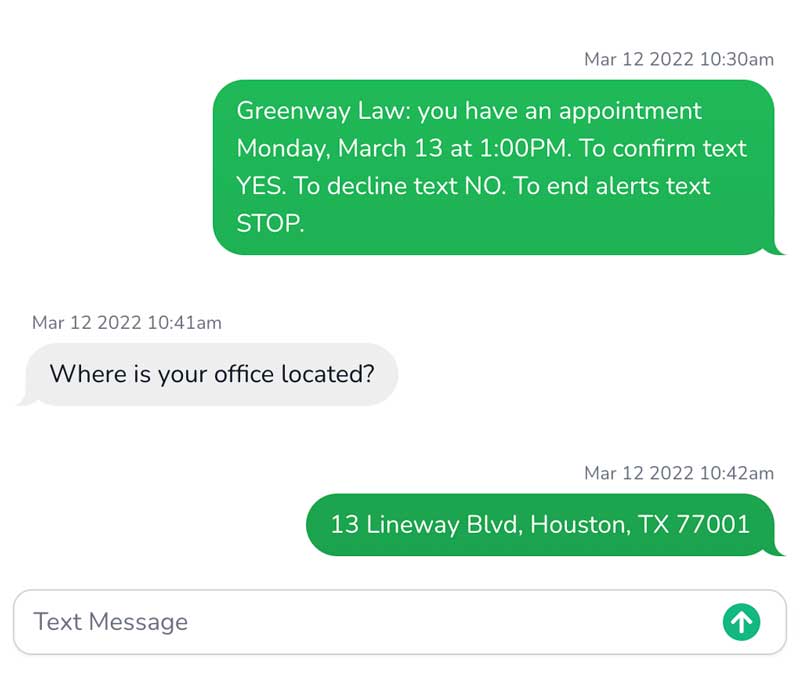
Declined appointment notification
When a client declines an appointment, you'll receive an email notification to the email address selected in the "calendars" link on the left-hand menu bar. Each calendar you have connected to Clientping can have a different notification email address attached, but you can only have one email address set per calendar. The notification will contain the appointment and client details letting you know they've declined. You can then take additional action to reschedule or contact the client.
Client rescheduling notice
If you have chosen to turn on client rescheduling, when a client declines an appointment and chooses a new date and time, you'll receive an email notification to the email address selected in the "calendars" link on the left-hand menu bar. Each calendar you have connected to Clientping can have a different notification email address attached, but you can only have one email address set per calendar. The notification will contain the original appointment, as well as the new date and time the meeting has been moved to. The appointment will automatically be moved to the new slot on your calendar, and the appointment description will be appended to include the detail that the appointment was rescheduled, as well as the original date and time of the meeting.
Text message notifications
These notifications are emailed to you when a client texts your Clientping number for something OTHER than replying to an appointment reminder. For example, if a client has no upcoming appointments, and they text your Clientping number, "I need to schedule an appointment," the "text message notification" email you have set will receive a notice including the client details and the message they texted you.
This notification email address was set up during initial setup, but can also be changed at any time. To do so, click "Profile" on the left-hand menu bar and scroll to "edit messaging settings."
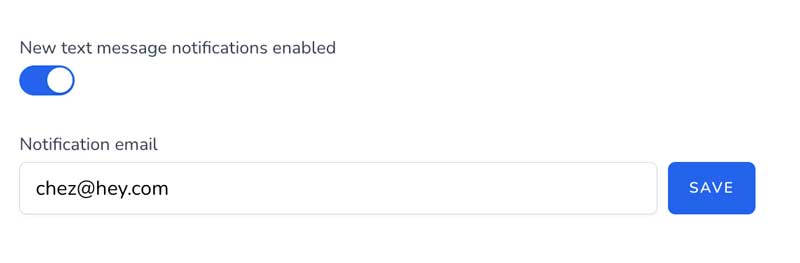
Here you can turn these notifications on and off, and select the email address they go to.
Please note: you can only have one email address for these messages even if you have multiple calendars connected to Clientping, as these messages are NOT related to a calendar appointment so they cannot be linked to an individual calendar.
