Client Rescheduling
When enabled, this feature will send any client that declines an appointment a link to reschedule.
To enable this feature, choose "calendars" on the left-hand menu bar, scroll to the reminder message you wish to turn it on for and click the message. In the message settings menu, check the box "allow clients to reschedule."
How it works
Availability
In order to turn this feature on, you'll first need to set your availability. To do so, choose "availability" on the left-hand menu bar. Each calendar you have connected to Clientping has its own availability settings. If you choose, you can also turn ON client rescheduling for one calendar but leave it off for others.
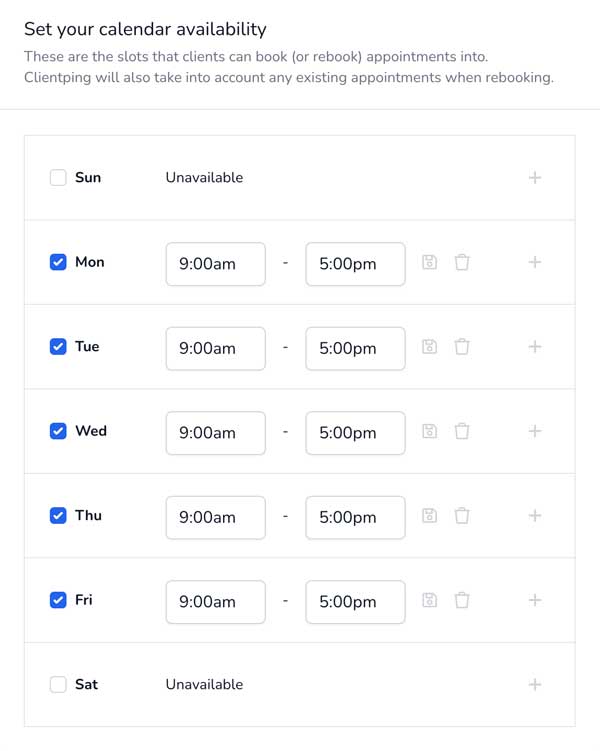
Choose the days and times you want clients to be able to reschedule in.
Please note: Clientping will also take into account any appointments or blocks on your calendar in addition to this availability.
Clients who decline
These clients will now receive a text message after declining asking them to reschedule. The message will include a link for the client to click.
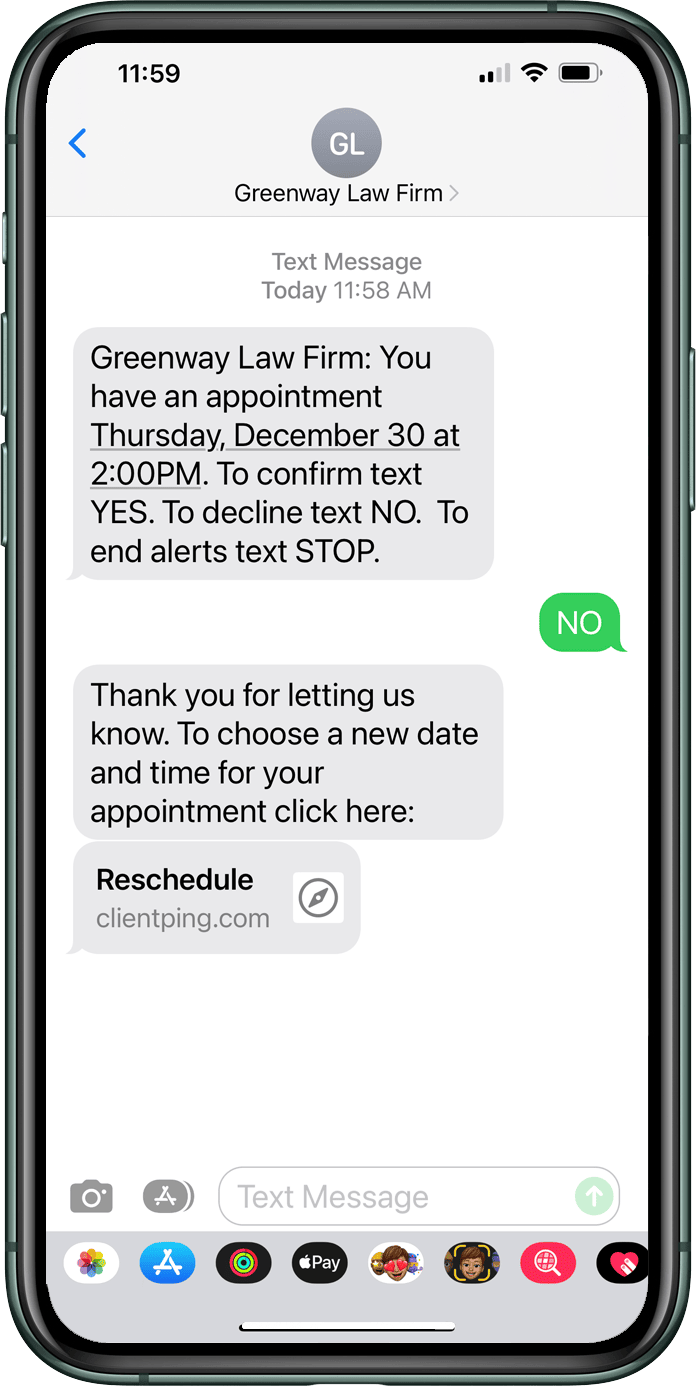
When clicked, this link will take the client to a rescheduling page and allow them to choose a new date and time for their apointment.
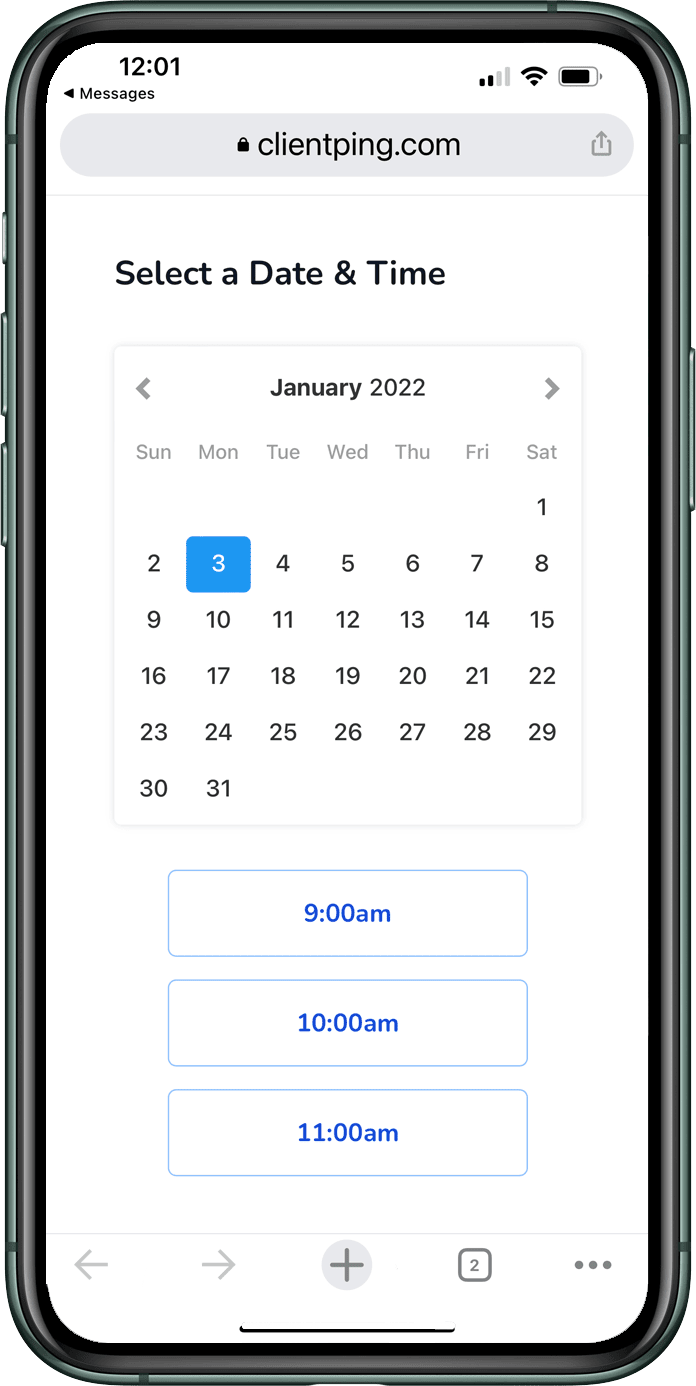
Once the client chooses a new date and time, the appointment will automatically be moved to the new slot, and you'll receive an email notification that the meeting has been moved. The calendar event description will also be updated to denote that the meeting was moved, and will include the original date and time.
