Contacts
You can synchronize contacts from any account you have connected to Clientping. This will keep a copy of the contact on Clientping allowing you to directly text back and forth with your clients without having to look up a phone number.
Please note: even with your contacts synced, you will still need to put a phone number in appointment titles in order for Clientping to send reminder messages.
Syncing contacts
For each calendar you have connected to Clientping, you can choose "contacts" on the left-hand menu bar. If you have already synced your contacts, you will see the contacts Clientping found for this calendar. Each calendar will have its own contacts.
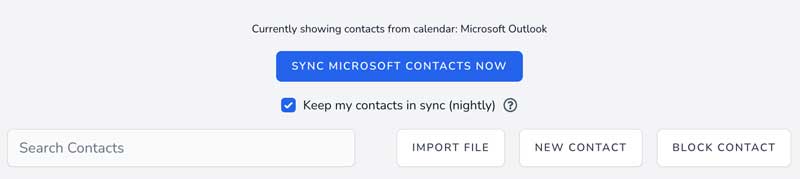
First time sync
Choose "Sync Contacts" at the top of the contacts screen. This will take a few seconds, and you can refresh the page to view the contacts Clientping found.
Nightly contact sync
When enabled, every night Clientping will check for new or updated contacts and refresh the local copy.
Importing contacts
If your calendar does not support syncing, you can also import your contacts from a .csv file. To do so, choose "import contacts," select the file you wish to import, and then choose the columns that contain the correct fields.
Blocking contacts
If you have a contact that does NOT want to be sent any messages, you can choose "block contact" on the contacts screen. You will be prompted to enter a name, phone number, or email address. Any contact entered here will never receive a message from Clientping, even if their email or phone number appears in an appointment title.
